Apple Pay
A digital wallet for payments on iOS, macOS, and iPadOS.
Accept Payments with Apple Pay and Process with TabaPay
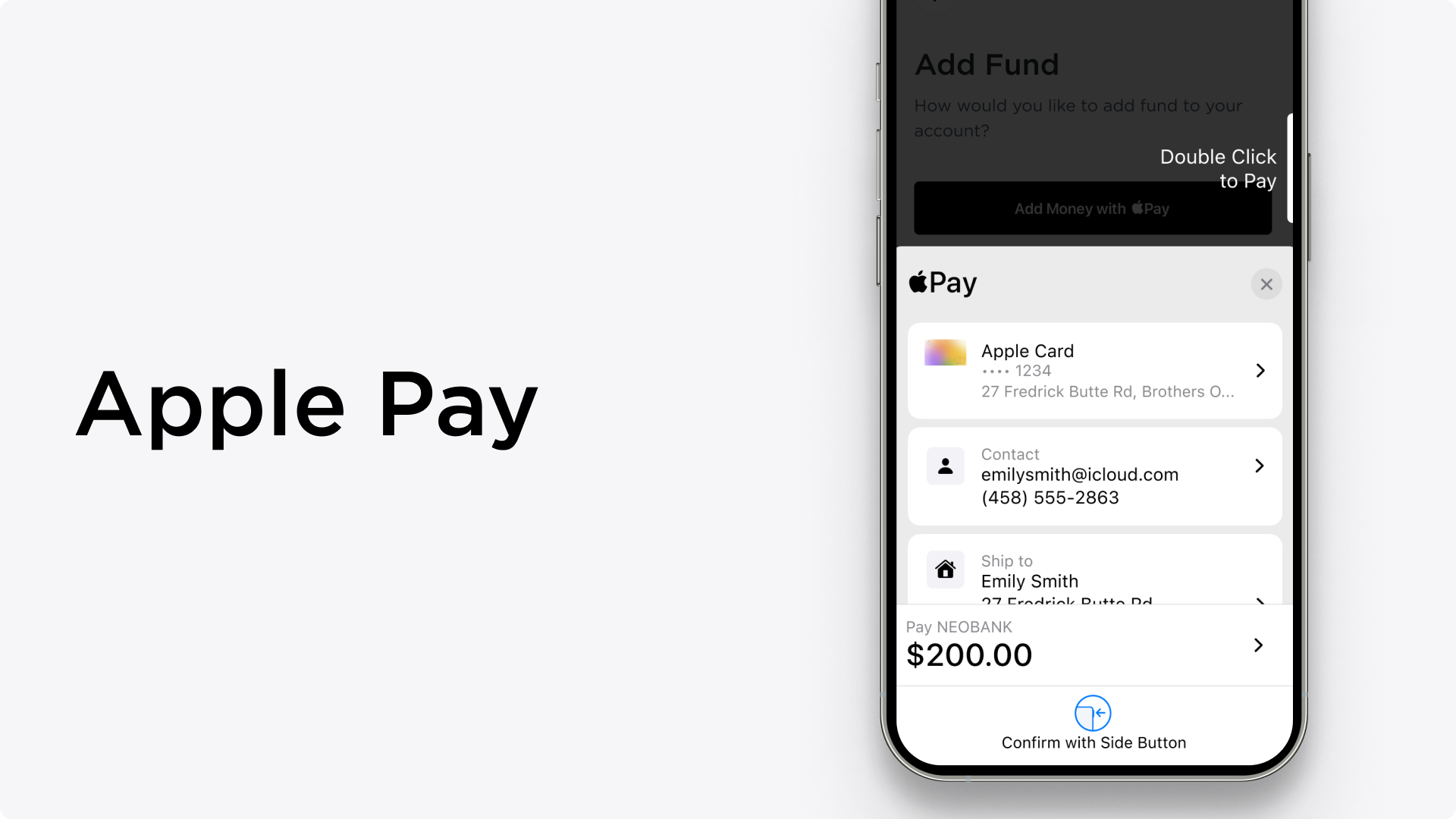
Apple Pay provides an easy and secure way to make payments for users with supported iOS and macOS devices. Customers no longer need to spend time searching for their wallet to find the right card. Within apps or websites your customers can check out with a single touch.
By using Face ID, Touch ID, or double-clicking Apple Watch, users can quickly and securely provide their payment, shipping, and contact information to check out. Apple Pay is also designed to protect your personal information. Apple doesn’t store or have access to the original credit, debit, or prepaid card numbers that you use with Apple Pay.
Use Cases
- Account Funding Transaction (pull): Users add money to an in-app balance or account using Apple Pay instead of manually entering card details.
- Subscriptions & MIT: Users quickly authorize the first payment when starting a subscription or recurring service.
- Instant Payouts to Users (push/OCT): You can send funds to end users who want fast access to earnings via a supported card in Apple Wallet.
Apple Pay Branding
Apps that accept Apple Pay display an Apple Pay mark wherever available payment options are shown and an Apple Pay button that customers tap to bring up a payment sheet.
Websites that accept Apple Pay incorporate it into the purchasing flow. An Apple Pay mark should be shown wherever available payment options are shown and an Apple Pay button can be clicked to bring up a payment sheet. All websites that offer Apple Pay must include a privacy statement and adhere to Apple Pay’s Web Acceptable Use Guidelines. For a hands-on demo of Apple Pay on the web, see Apple Pay on the Web Demo
Compatibility
Card Types: Currently, Visa, MasterCard, Discover, and American Express are accepted, in addition to several international brands.
- For processing Account Funding Transfers (AFT)/Pull and Original Credit Transfers (OCT)/Push, only Visa, MasterCard, and Discover are accepted.
- For processing AFT/pull and OCT/push with TabaPay, countries must be set to the US. TabaPay supports USD transactions in the US.
Transaction Flow
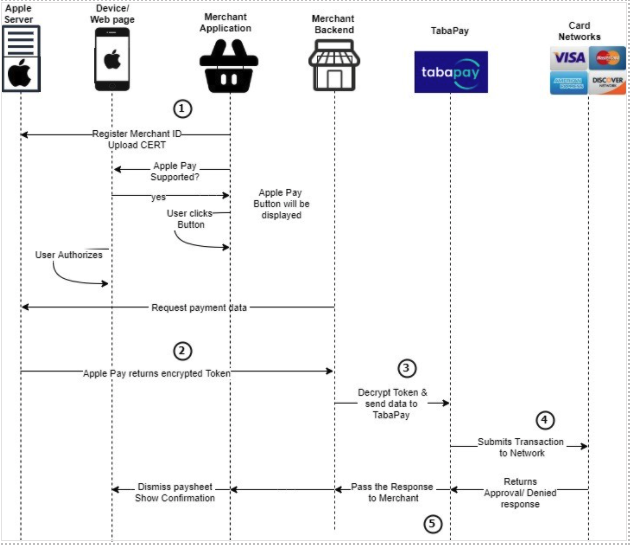
-
The merchant application communicates with the merchant backend(server) to create a transaction ID
-
Application gets the encrypted transaction payload from Apple's Pass Kit Framework
-
The merchant application decrypts the transaction payload and sends to TabaPay
-
TabaPay receives the payload and processes the transaction
-
TabaPay API responds back to the Merchant app with either an approval or decline
TabaPay Apple Pay – Integration
Our API allows your mobile app and online store to accept payments using Apple Watch, iPhone, iPad, or Safari.
TabaPay offers a Direct API Integration for Apple Pay providing merchants complete control over how they integrate Apple Pay into their website or app. Merchant is responsible for the interactions with the Apple Pay APIs. Once the merchant completes this stage, TabaPay consumes the payment data.
On-boarding
When setting up Apple Pay in an app or on the web, merchants must register a merchant identifier and set up cryptographic keys. Apple Pay uses encryption to ensure the secure and private transit of payment information. This payment information then needs to be decrypted before it can be processed. The Merchant manages this decryption and then passes the data to TabaPay.
For full details of how a merchant sets up Apple Pay please see here for app and here for web. You can also look at our guide to become an Apple Pay Merchant
1. Set up the Apple Merchant ID
Create an Apple Merchant ID through Apple’s developer portal.
2. Create an Apple Pay certificate for your app to encrypt payment data.
A certificate associated with your merchant ID, used to secure transaction data. Apple Pay servers use the certificate’s public key to encrypt payment data. You, or your payment service provider, use the private key to decrypt data to process payments. See Create a payment processing certificate for the setup steps
Alternatively, you can use Xcode to enable the Apple Pay capability and create a merchant identifier. Then you can create a payment processing certificate.
3. Enabling Apple Pay
iOS
Enable the Apple Pay in Xcode
Enable the Apple Pay capability in your Xcode project. See Enable Apple Pay for the setup steps
Web
Create Merchant Identity certificate
A Transport Layer Security (TLS) certificate associated with your merchant ID, used to authenticate your sessions with the Apple Pay servers. The merchant identity certificate is only required for Apple Pay on the web; it isn’t needed for apps. See Create a merchant identity certificate for the setup steps
Note: merchant ID never expires, the payment processing certificate, merchant identity certificate, and domain verification do expire. See Maintaining Your Environment for more information.
Register your domain with Apple
You must register and verify all top-level domains and subdomains where you will display the Apple Pay button. Domains are associated with your Apple Developer Team ID. To register and verify your domain, log in to your Apple Developer account as an Account Holder or Admin. See Register a merchant domain and Verify a merchant domain for the setup steps
4. Presenting the Apple Pay Button
Within apps, PassKit provides the APIs that an app will use to determine if it is running on
an Apple Pay capable device and if the device has been provisioned with payment cards
that are supported.
For the web, Apple Pay JS provides APIs that allow a website on Safari to check if the user has an Apple Pay capable device and if Apple Pay is set up.
5. Presenting the Payment Sheet
When a user selects goods or services to buy or an amount to donate, and selects Apple Pay as the payment method, a merchant creates a payment request and asks PassKit (for apps) or Safari (for websites) to present the payment sheet to the user.
For details on integrating the Apple Pay button and customizing the Apple Pay payment sheet for apps, see Apple Pay in the Human Interface Guidelines
6. Receive the Payment Token
Once authorized by the user, the app or website receives a payment object, which contains an encrypted payment token from PassKit or Apple Pay JS. The payment token encapsulates the information needed to complete a payment transaction, including the device-specific account number (DPAN), the amount, and a unique, one-time-use cryptogram. The encrypted payment token must be decrypted by the merchant with the certificate private key
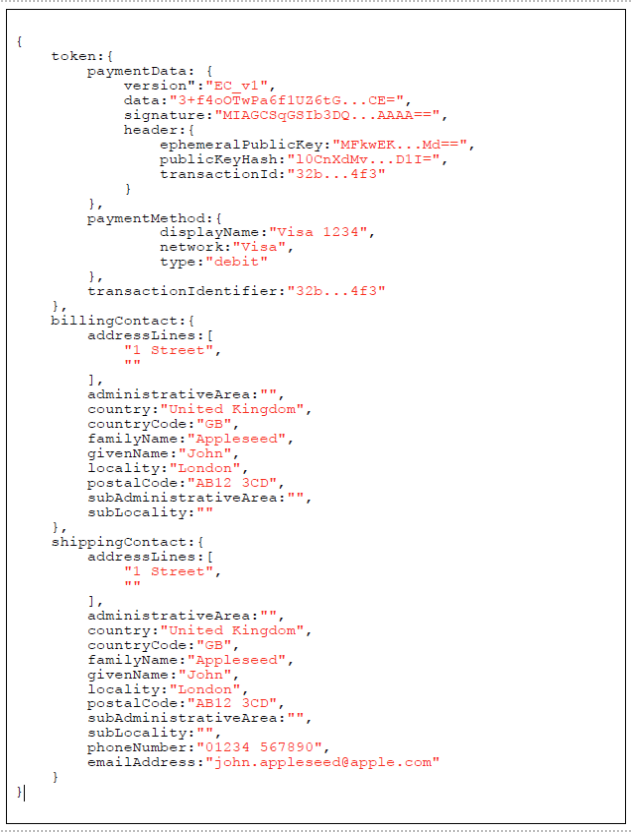
7. Processing the Payment
Pre-requisite: The Merchant must be registered with Tabapay and Apple Pay.
When you've generated a decrypted payload received from Apple, and have passed this to your server, extract the payload data received, and submit a Create Transaction API request to TabaPay providing:
JSON Name | Value | Required | Description |
|---|---|---|---|
sourceAccount: card | Object | R | Use mobilePay |
accountNumber | String 13-19 digits | R | Pseudo Payment Card Account Number |
expirationDate | String YYYYMM Format | R | Expiration Date |
cryptogram | Base64 String 28 characters | R | Payment Data Cryptogram |
transactionID | Hex String 64 characters | R | Transaction Identifier in Hex |
eciIndicator | String 1 character | O | Usually, only Visa cards |
network | String | R | Card Network (Visa, Mastercard, Amex, Discover, etc..) |
type | String | R | Card Type (Debit, Credit, Prepaid, etc...) |
Request
For request body field descriptions, refer to Create Transaction API body params.
{
"referenceID": "1",
"type": "push",
"accounts": {
"sourceAccount": {
"card": {
"mobilePay": {
"accountNumber": "9999999999999999",
"expirationDate": "202012",
"cryptogram": "",
"transactionID": "32b...4f3",
"ecilndicator": " ",
"network": "Visa",
"type": "debit"
},
"owner": {
"name": {
"first": "John",
"last": "Benson"
},
"address": {
"line1": "465 Fairchild Drive",
"line2": "Suite #222",
"city": "Mouontain View",
"state": "CA",
"zipcode": "94043"
}
}
},
"destinationAccountID": "Tabapay_AccountID_22-c"
},
"amount": "0.10"
}
}Response
For response field descriptions, refer to Create Transaction API response.
{
"SC": 200,
"EC": "0",
"transactionID": "TabaPay_TransactionID_",
"network": "Visa",
"networkRC": "00",
"status": "COMPLETED",
"approvalCode": "000000"
}Can I turn an Apple Pay token into a TabaPay AccountID?
TabaPay Account IDs are TabaPay tokens that are specifically created for clear PANs to help with PCI as well as to help Cards on File and keep them refreshed and up to date (with complementary TabaPay Account Updater solutions)
Apple Pay Tokens require a unique cryptogram with every transaction.
- If TabaPay converts the Apple Pay Token to a TabaPay Account ID, it will still require a unique cryptogram that the client has to fetch.
Apple Pay tokens are exempt from PCI.
Due to the cryptogram and PCI standards, we do not currently recommend turning Apple Pay tokens to TabaPay Account IDs.
For more information on identifying one card (PAN) across multiple Apple Pay tokens, refer to Payment Account Reference (PAR).
Apple PayError Codes:
https://developer.apple.com/design/human-interface-guidelines/apple-pay/overview/handling-errors/
References:
Human interface Guidelines
https://developer.apple.com/design/human-interface-guidelines/apple-pay/overview/introduction/
Apple Pay Programming Guide
https://developer.apple.com/library/archive/ApplePay_Guide/index.html#//apple_ref/doc/uid/TP40014764-CH1-SW1
Apple Pay on Web
https://developer.apple.com/documentation/apple_pay_on_the_web/configuring_your_environment
iOS Apple Pay PassKit
https://developer.apple.com/documentation/passkit/apple_pay/setting_up_apple_pay
Updated 19 days ago
