KYB
TabaPay Business and UBO Data Overview
TabaPay uses authoritative, validated sources for KYB verification. This unique approach enables us to more accurately verify businesses across US industries.
By streamlining flows with data consolidation and verifications across businesses and individuals all in one place, our customers can convert more businesses within their KYB process.
Data Sourcing Process
TabaPay'S KYB solution leverages data from hundreds of sources, including public government records at the federal, state, and local levels. These include each state’s Secretary of State and professional licensing divisions, IRS, SBA, SEC, and several more. We combine this data with proprietary information from industry leading business data providers and a company’s digital footprint.
Trustworthiness of Data
TabaPay leverages a unique, hybrid approach to data collection and entity resolution to maintain a high level of accuracy and freshness of data. We combine online (digital footprint) sources with offline (authoritative public records) and this allows us to have extremely broad coverage of US businesses relative to any other traditional provider.
KYB Streamlined Flow
TabaPay introduces a streamlined and efficient KYB process integrated with API, ensuring that clients can effortlessly verify their business customers. Here’s how the system works:
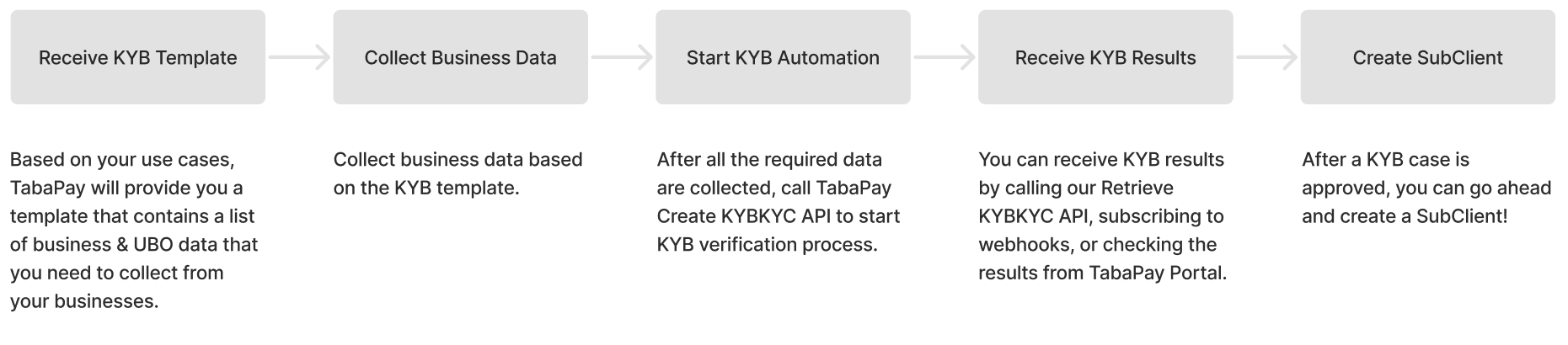
Step 1: Receive a KYB Template
Based on your use cases, TabaPay compliance team will provide you with a KYB template that contains a list of business & UBO data that you need to collect from your business customers. You will receive a template-id along with the template.
Step 2: Collect Business Data
You need to collect data from your business customers and their UBOs based on the template requirements.
Step 3: Start KYB Automation
After collecting all the data required, you can call TabaPay CreateKYBKYC API (tech doc link) to start your KYB automation process. This API takes the Template ID and template attributes to create a case based on user input data. TabaPay runs the verifications on KYB/KYC from the background. From the API response, the client receives a User ID, which can be used to retrieve the status of a case.
Step 4: Receive KYB/KYC Results
After initiating a KYB/KYC case, you have three options to check the status of the case.
Call retrieveKYBKYC API (Tech doc link): supply User ID in API request to retrieve the case status.
Subscribe to KYB/KYC webhooks (Tech doc link): receive webhook events for case status updates. Contact TabaPay support team to subscribe webhooks.
TabaPay dashboard: use User ID to search a case and see the status from the dashboard.
Step 5: Create a SubClient
If a user is approved, you can go ahead to create a Sub-Client within TabaPay’s system via Create SubClient API (Tech doc link). You need to supply the User ID that has an approved status when you create a subclient.
KYB Verification Processes
Below are some verifications that will run in the background after you start KYB automation.
| What | Overview | How it Works |
|---|---|---|
| Business Lookup |
|
|
| Business Watchlist |
|
|
| Business Adverse Media |
|
|
KYB Status
After a KYB case is created, you will receive a User ID and there are four statuses possible for a user. Below are the definitions for statuses.
| Status | Description |
|---|---|
| Created | A user is created. |
| Pending | A user is pending for the result. It might be in automation, or under TabaPay’s compliance review. |
| Approved | A user is approved. |
| Declined | A user is declined. |
KYB Example Flows
This section provides a sample of KYB flows that you might want to provide to your customers based on the template requirements.
Happy Path
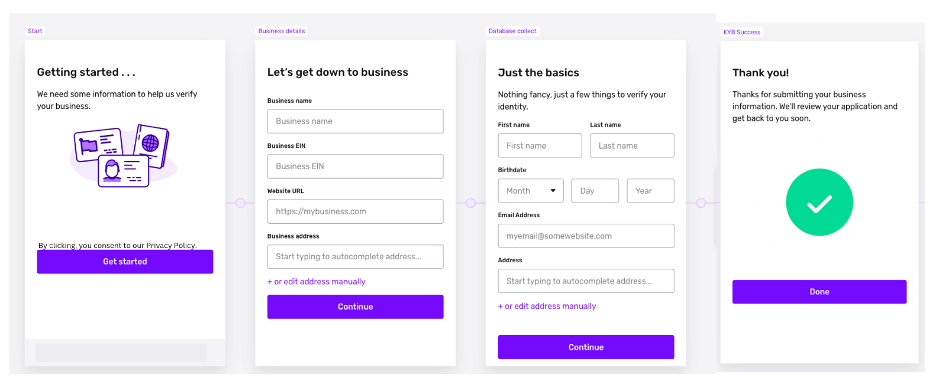
Failure Path
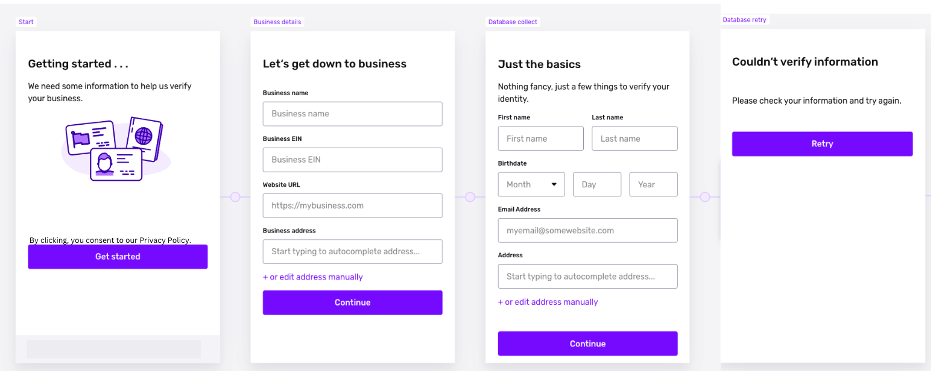
Need More Info Path
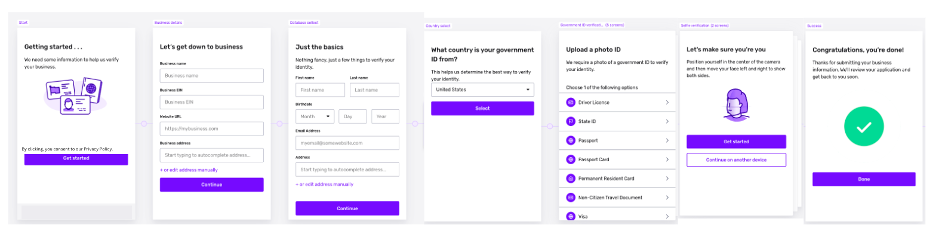
ARCHIVED
TabaPay KYB TemplatesWe strongly recommend TabaPay Clients to use TabaPay guided templates for KYB for various types of businesses e.g. SMBs, high-risk merchants, etc.
The TabaPay Compliance team will craft the ideal flow for your subclients based on your unique needs.
Onboard more businesses, faster with seamless KYB
- Build any KYB-KYC flow - from collection to verification and manual review
- Screen and verify any business or individual you work with automatically
- Convert more businesses with a best-in-class onboarding flow
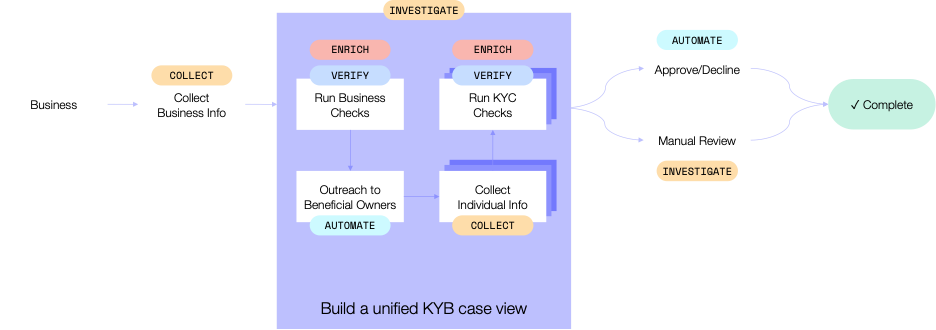
TabaPay KYB and Onboarding
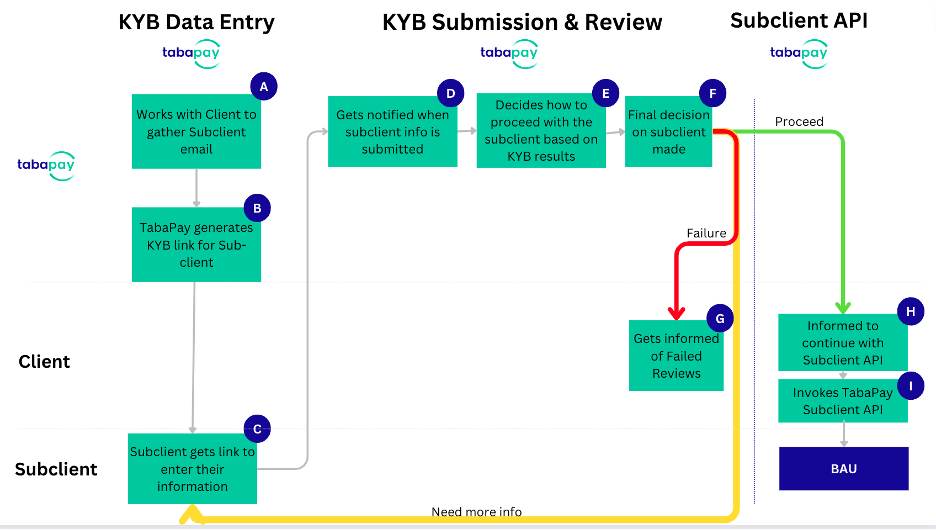
Getting Started with Sub-Client KYBTabaPay Clients must work with TabaPay Compliance teams and provide them subclient email that they wish to perform KYB on.
Please double check the email address(es) to make sure there are no typos.
After a successful KYB flow, TabaPay Clients can invoke Subclient API to create the subclient within the TabaPay system.
| Step | Owner | Description |
|---|---|---|
| A | TabaPay | Works with clients to gather subclient email. TabaPay clients must ensure that email addresses provided are devoid of typos. So please check before you share it with TabaPay Compliance. |
| B | TabaPay | TabaPay generates KYB link for subclient. TabaPay Compliance design KYB templates for various types of businesses - SMBs, high-risk, medium to large enterprises, etc. This KYB link provided will take the subclient to a unique KYB session. |
| C | Subclient | Subclient receives link in the email address to enter their information for KYB. This creates a KYB Inquiry session. Inquiry sessions correspond to a single method the customer uses to access the KYB inquiry. If you want to let an end user continue an Inquiry that they have lost access to (e.g. because the Inquiry expired, or they lost the link), you can resume the Inquiry, then create and send them a one-time link (OTL). But for this, you must contact TabaPay Compliance. This one-time link takes the user back to where they left off in the Inquiry. For security purposes, Inquiries will expire and no longer be accessible by end users after 24 hours. Expired KYB Inquiries can be resumed by emailing TabaPay Compliance to request resuming of an expired KYB inquiry link. Resumed inquiries will expire again after 24 hours. |
| D | TabaPay | Gets notified when subclient info is submitted |
| E | TabaPay | KYB rules decides how to proceed with the subclient KYB verification and whether to approve or not. For instance, if the flow requires more information, the template may allow for that like this. |
| F | TabaPay | Final decision for the information is made based on KYB templates and rules TabaPay Compliance designed for the TabaPay KYB Inquiry. |
| G | TabaPay <> Client | TabaPay informs clients of KYB results of their subclients. This is an offline process where TabaPay Compliance reaches out to TabaPay clients of their subclient KYB results. |
| H | Client | TabaPay informs the client to proceed with Subclient API integration for fully verified subclients |
| I | Client | Client invokes Subclient API to onboard subclient into TabaPay system so they can be boarded for transaction processing within TabaPay. |
Configurations for KYB
Please work with TabaPay Compliance to customize the KYB experience for your subclients to insert your logo to the KYB screens for your subclients.
KYB Status
TabaPay KYB inquiry wraps a single interaction with your customer through a single use case. KYB for Subclients change statuses when:
- Your customer proceeds through their inquiry: starting a verification or completing the flow.
- Post-inquiry workflows apply business logic to automatically decision the inquiry or mark for manual review.
- Your organization members manually change the status of an inquiry.
- The inquiry expires.
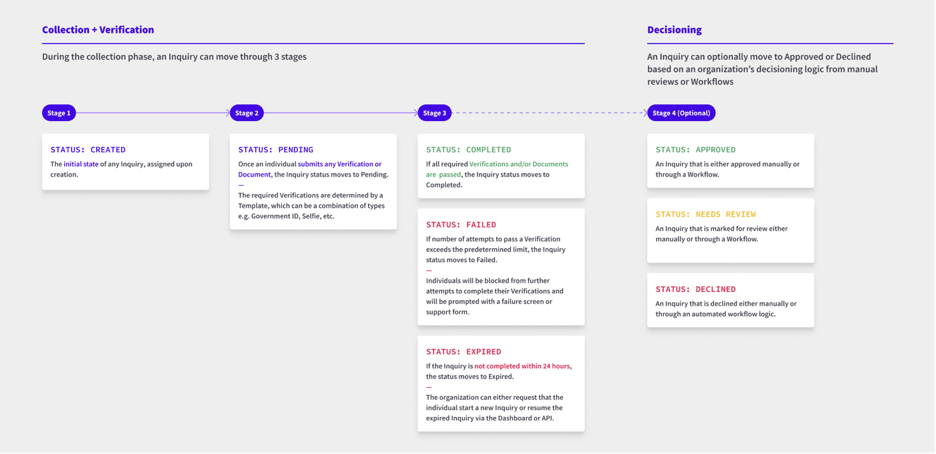
| Status | Description |
|---|---|
| Created | Initial Status |
| Pending | Your Customer submits a document or begins a verification. |
| Completed or Failed | Your customer moves to the completion or failure screen of the KYB inquiries. A KYB inquiry will be Completed if all the required verification checks pass. It will be Failed if one or more of the quired checks fail. |
| Expired | By default, inquiries in the pending state expire after 24 hours for security reasons. |
| Needs Review / Approved / Declined | These optional statuses most likely occur after the user has finished the inquiry. |
Inquiry Expiration
For security purposes, Inquiries will expire and no longer be accessible by end users after 24 hours.
Expired Inquiries can be resumed. Resumed inquiries will expire again after 24 hours. Please contact TabaPay Compliance if you wish to resume an inquiry.
Browser & Device Support
The TabaPay KYB Inquiry flow has full support for the web browsers listed below. Modern mobile browsers are supported, including most iPhone and Android devices.
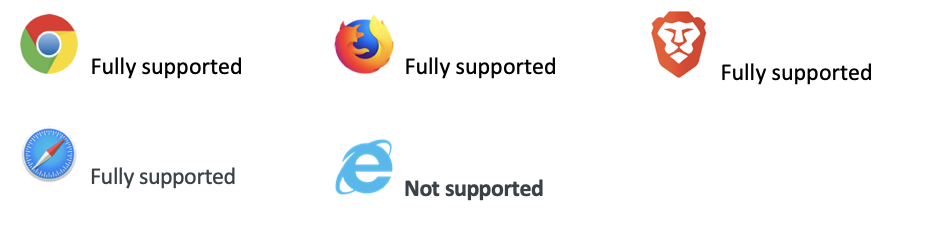

Camera resolution
For the best capture experience, a camera with resolution of at least 1920 x 1080 should be used.
Cameras with resolution lower than 640 x 480 are not supported; users will be prompted to upload images directly instead, if this is enabled on your template.
Camera permissions
Some individuals may have trouble going through a verification that requires the on-device camera IF their browser has restrictive default camera permissions or they have accidentally or intentionally blocked access to their on device camera and/or have blocked all video autoplay.
If they are seeing a black screen when trying to use the camera, then please indicate to the individual to double check their camera permissions and autoplay permissions.
Browser Camera and Autoplay settings should be: "Ask when a site wants to ..." rather than "Blocked".
Your website also cannot be in their "Block" list.
Common KYB Issues
Please contact your TabaPay Compliance representative if you run into any of these issues:
Issue | Reason |
|---|---|
User is seeing a "Session expired" page | There are several reasons why a user may see a "Session expired" page:
|
Camera capture flows crash the browser, freeze the device, or show a black square | User rarely experience device-specific crashes which can be related to the user's browser version, OS version, device capabilities, or other hardware attributes, Generally, these issues are encountered when the user's device runs out of memory (RAM or GUP). |
Camera feeds briefly show an overlaid "play" icon | Some devices will briefly flash a video "play" icon when the device is in lower power mode. This is related to how HTML video elements are loaded in low power mode. This is a device-specific issue and cannot be modified. |
Updated about 1 month ago
